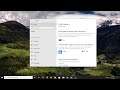
How to Install Wireless Display Feature / Connect App on Windows 10
How to Install Wireless Display Feature / Connect App on Windows 10.
Windows 10 Connect app is one of the built-in Windows 10 apps. It had a streaming feature that required a Continuum-enabled Windows 10 phone to get it working. It also allows other Miracast-enabled PCs to project to other PCs without needing a dock or Miracast adapter.
Issues addressed in this tutorial:
install wireless display feature windows 10
optional feature wireless display install failed
install wireless display optional features
Miracast is a wireless technology your PC, laptop, or tablet can use to project your screen to wireless TVs, projectors, and streaming media players that also support Miracast. You can use this to share what you’re doing on your PC, present a slide show, or even play your favorite game on a larger screen.
To project your Windows 10 PC to another device or vice versa, you need to first add and install the wireless display optional feature in Windows 10. Without it, the PC will not be able to use the wireless display feature and cannot be detected as a wireless display capable device. In this guide, you will learn how to add and install the wireless display feature in Windows 10, if it’s not already installed.
This tutorial will apply for computers, laptops, desktops, and tablets running the Windows 10 operating system (Home, Professional, Enterprise, Education) from all supported hardware manufactures, like Dell, HP, Acer, Asus, Toshiba, Lenovo, and Samsung.


