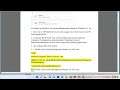
Enable/Disable Lock Screen Background Motion in Windows 11 (2023 updated)
Here's how to Enable/Disable Lock Screen Background Motion in Windows 11.
i. Here's how to enable or disable lock screen background motion in Windows 11:
1. Open **Settings**.
2. Click on **Personalization**.
3. Click on **Lock screen**.
4. Under **Background**, check or uncheck the box **Make the lock screen image react when I move my PC**.
If you have an accelerometer, the lock screen background will move when you move your device. If you don't have an accelerometer, the lock screen background will not move.
This setting is only available in Windows 11.
ii. Here are some of the pros and cons of using Lock Screen Background Motion in Windows:
Pros:
* It can make your lock screen more visually appealing.
* It can make your lock screen feel more interactive.
* It can help you stay aware of your surroundings.
Cons:
* It can be distracting.
* It can drain your battery.
* It can be difficult to use if you have an older device.
Ultimately, whether or not to use Lock Screen Background Motion is a personal decision. If you think it will make your lock screen more enjoyable, then go for it! But if you think it will be more of a nuisance than anything, then you can always turn it off.
Learn more@ https://www.youtube.com/c/ITGuides/search?query=Windows%2011.
