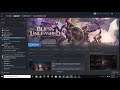
Fix Bless Unleashed Crashing, Freezing And Unreal Engine D3D Device Being Lost Crash Error On PC
Steps to fix Bless Unleashed Error Unreal Engine is exiting due to D3D device being lost crash to desktop, crash on startup and freezing
Step 1) Turn off steam in game overlay, and verify integrity of the files, also close other overlay application, also disable Steam cloud save
Step 2) Select full screen, 1920x1080, and lock the fps at 60
Step 3) Change your Monitor resolution to maximum
Step 4) Go to Steam/steamapps/common/Blessunleashed/launcher, run launcher and the game exe as an administrator, also try launching the game from installation folder.
Step 5) Repair EasyAntiCheat
Library /Right Click Bless Unleashed/Properties/Local Files/Browse/EasyAntiCheat/Run EasyAntiCheat_Setup /Click Repair Service
Step 6) Do a clean installation of graphics driver.
https://www.nvidia.in/Download/index.aspx?lang=en-in
https://www.amd.com/en/support
Step 7) Try window mode, lower down graphics settings, Lower down Render Scale, Lightning Quality and Foliage
Step 8) Allow the game exe file to antivirus or Windows Security.
Step 9) Install Visual C++ files: https://support.microsoft.com/en-us/help/2977003/the-latest-supported-visual-c-downloads
Step 10) Update Windows to the latest version
Step 11) Laptop users with dual graphics card run the game on dedicated graphics card.
Step 12) Perform clean boot, close all the overclocking and background application.
Step 13) Uninstall and reinstall the game


