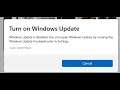
Windows 11: Fix Microsoft Store Error 0x80070422 Turn On Windows Update Windows Update Is Disabled
How To Fix Microsoft Store Error 0x80070422 Turn On Windows Update Windows Update Is Disabled on Windows 11
Step 1) Run Windows Store troubleshoooter
Step 2) Restart these services
Windows Update
Windows Event Collector
Windows Event Log
Background Intelligent Transfer Service (BITS)
Microsoft Store Install Service
Network Connections
Restart your PC
Step 3) Clear store cache- wsreset, reset Microsoft Store
Step 4) Re-register Windows Store Apps
Get-AppXPackage *WindowsStore* -AllUsers | Foreach {Add-AppxPackage -DisableDevelopmentMode -Register "$($_.InstallLocation)\AppXManifest.xml"}
Restart your PC.
Step 5) Update Windows 11
Step 6) Run DISM and SFC Command
sfc /scannow
Dism /Online /Cleanup-Image /RestoreHealth
Restart your PC
Step 7) Run inetcpl.cpl command
In Advanced Tab
Tick Use TLS 1.2
Step 8) Uninstall & Reinstall Store
Get-AppxPackage *windowsstore* | Remove-AppxPackage
Reboot your computer
Get-AppXPackage *WindowsStore* -AllUsers | Foreach {Add-AppxPackage -DisableDevelopmentMode -Register "$($_.InstallLocation)\AppXManifest.xml"}
Get-AppxPackage -allusers *WindowsStore* | Foreach {Add-AppxPackage -DisableDevelopmentMode -Register “$($_.InstallLocation)\AppXManifest.xml”}
Step 9) Reset Windows 11- Backup your data first as reset may result in data loss


