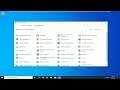
How to Check Your Graphics Card in Windows 10
How to Check Your Graphics Card in Windows 10.
All computers have graphics hardware that handles everything from drawing your desktop and decoding videos to rendering demanding PC games. Most modern PCs have graphics processing units (GPUs) made by Intel, NVIDIA, or AMD.
While your computer’s CPU and RAM are also important, the GPU is usually the most critical component when it comes to playing PC games. If you don’t have a powerful enough GPU, you can’t play newer PC games—or you may have to play them with lower graphical settings. Some computers have low-power “onboard” or “integrated” graphics, while others have powerful “dedicated” or “discrete” graphics cards (sometimes called video cards.) Here’s how to see what graphics hardware is in your Windows PC.
Issues addressed in this tutorial:
check your graphics card windows 10
check your graphics card performance online
check your graphics card specs
how we check your graphics card
how to check your graphics card temperature
how to check your graphics card
check your gpu
how to check your graphics card details
how to check your graphics card drivers
how to check your graphics card health
how to check your graphics card on pc
how to check your graphics card specs
This tutorial will apply for computers, laptops, desktops, and tablets running the Windows 10 operating system (Home, Professional, Enterprise, Education) from all supported hardware manufactures, like Dell, HP, Acer, Asus, Toshiba, Lenovo, and Samsung.


