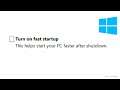
How to Enable Fast Startup/Boot in Windows 10
Fix Slow startup? How to Enable or Disable Fast Startup or Fast Boot Mode or Turn on or off faster Boot up in Windows 10, all in this video!
Open up your power options by hitting Windows+X or right-clicking your Start menu and selecting Power Options. In the Power Options window,
& click “Choose what the power buttons do.”
you’ll need click “Change settings that are currently unavailable” to make the Fast Startup option available for configuration.
Now just use the check box to enable or disable Fast Startup. Save your changes and shut down your system to test it out.
If you don’t see the Fast Startup option at all, close the power settings window and then hit Windows+X and open Command Prompt (Admin). At the Command Prompt,
type the command: powercfg /hibernate on
After turning hibernate on, run through the steps again and you should see Fast Startup options.
And that’s it. Don’t be afraid to turn Fast Startup on and experiment with it & see whether it works for you. You can always put things back the way you had them.
Thanks for watching!
please Like, Share & Subscribe: https://www.youtube.com/yourtechremote
and click the bell icon to get new video updates..
___________
Top Smartphones
Link : https://amzn.to/34oml32
Popular Headphones & Earbuds
Link : https://amzn.to/3aLsbwC
Best Laptop
Link : https://amzn.to/31lK3v7
Top Samsung Smartphone
Link : https://amzn.to/2YrfIZY
Best Sellers in Electronics
Link: https://amzn.to/3hHdFbg
Best Sellers in Computers & Accessories
Link : https://amzn.to/35L5Fn1
Best Sellers in Video Games
Link : https://amzn.to/3c9z8s4
SanDisk Cruzer Blade 32GB USB Flash Drive
Link : https://amzn.to/3iXScf0
____________________
#HowtoFastStartComputer
#EnableAndDisableFastStartup #HowtoFixSlowStartup #Windows10
#SlowBootupWindows10 #FastStartupWindows10GreyedOut
#FasterBootup #GreyedOut #FastStartupMissing #FastStartupDisable


