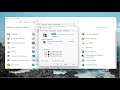
How to Fix Realtek Audio Issues in Windows 11
How to Fix Realtek Audio Issues in Windows 11
No sound, after updating Windows! Don’t be upset, follow the best fixes listed below & troubleshoot Realtek audio problems.
Realtek high-definition audio comes pre-installed on Windows 11, but this doesn’t mean you cannot face sound issues. With that being said, if Realtek audio speakers are not working, here are the best ways to fix sound not working issues.
For Windows users, encountering audio issues is not new. After each Windows update, some or the other user faces audio-related issues. This leaves users with no sound, if you can relate to it and are looking for ways to fix the Realtek audio driver problem, you are at the right place.
Issues addressed in this tutorial:
Realtek audio driver windows 11
Realtek audio no sound
Realtek audio driver
Realtek audio console not opening
Realtek audio app
Realtek audio bad quality
Realtek audio best settings
Realtek audio background
Realtek audio control
Realtek audio driver not showing in control panel
Realtek audio driver windows 11 not working
Realtek audio driver not installing windows 11
Realtek audio driver not supported
Realtek audio error code 0001
Realtek audio equalizer windows 11
Realtek audio error code 11
Realtek audio for windows 11
This tutorial will apply for computers, laptops, desktops, and tablets running the Windows 11 operating system (Home, Professional, Enterprise, Education) from all supported hardware manufactures, like Dell, HP, Acer, Asus, Toshiba, Lenovo, Huawei and Samsung.


