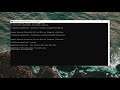
How To Fix USB Flash Drive Not Recognized On Windows 11
How To Fix USB Flash Drive Not Recognized On Windows 11
Commands Used:
sfc /scanfile=c:\windows\system32\ieframe.dll
sfc /verifyfile=c:\windows\system32\ieframe.dll
sfc /scannow
chkdsk
USB is an extensively adopted technology that allows us to plug lots of devices into our computers every day. Although it’s quite easy to set up, sometimes it’s not all plug and play. What do you do when your USB drive is not showing up?
This can be caused by several different things such as a damaged USB flash drive, outdated software and drivers, partition issues, wrong file system, and device conflicts. Other causes like faulty hardware, dead system controller or USB ports require professional assistance from your device manufacturer or a certified computer technician.
Issues addressed in this tutorial:
fix usb flash drive write protected
fix usb flash drive unknown capacity
fix usb flash drive does not detect
fix usb flash drive cannot format
fix usb flash drive full but no files shown
fix broken usb flash drive
fix usb flash drive cmd
how to fix usb flash drive cannot open
how to fix usb flash drive corrupted
fix usb flash drive diskpart
how to fix usb flash drive insert disk
how to fix usb flash drive not detected
This tutorial will apply for computers, laptops, desktops, and tablets running the Windows 11 operating system (Home, Professional, Enterprise, Education) from all supported hardware manufactures, like Dell, HP, Acer, Asus, Toshiba, Lenovo, Huawei and Samsung.


