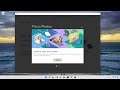
How to Run Power Troubleshooter in Windows 10 to Resolve Problems
How to Run Troubleshooter in Windows 11 to Resolve Problems.
Managing battery usage is the foremost aspect of an electronic device in order to conserve the performance of the battery and prolong the battery life. Moreover, Windows 11 is constantly upgraded, adding new features that ease the management of battery life. While the constant upgrades seem to significantly improve the battery life overall, some users have reported battery drain issues. When it comes to battery drains, display brightness and processors are the ones that consume a lot of battery power. Additionally, the complex task that involves hardware processing will eventually drain your battery life.
Your laptop computer is sort of useless without a working battery since its main intended purpose is mobility, even if that means just moving from room to room in your home. We have covered previous tips for managing your battery in Windows 11: adjusting the battery warning level, using a battery saver, generating a battery report, or using some of the new features such as Power Throttling introduced in recent versions of Windows 11.
Before we talk about some solutions to fix these battery drain problems, we suggest you unplug the accessories connected to the system. Also, try to reduce your startup programs and close all the dispensable programs and lower screen brightness that may assist in boosting the battery life. Apart from these tips, you may want to check out the following solutions to elevate the life of a battery.
Issues addressed in this tutorial:
Battery drain issues in Windows
battery icon not showing windows 11
windows 11 battery not charging
battery notification not showing windows 11
battery not present windows 11
battery not fully charging windows 11
battery not displaying taskbar windows 11
battery not charging laptop windows 11
hp laptop battery icon not showing windows 11
hp windows 11 battery not charging
battery not charging after windows 11 update
With Windows 11, many users complain that their laptop battery drains quickly even with low usage or even in full shutdown. This "battery drain" issue in Windows 11 happens, for two basic reasons. The first reason is that Windows 11 loads too many background applications that consume battery power even if they are not being used.
This tutorial will apply for computers, laptops, desktops, and tablets running the Windows 11 operating system (Home, Professional, Enterprise, Education) from all supported hardware manufactures, like Dell, HP, Acer, Asus, Toshiba, Lenovo, and Samsung.


