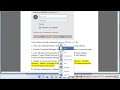
Fix Enter network credentials error on Windows 11/10 (2023 Updated)
Here's how to Fix Enter network credentials error on Windows 11/10. Workaround: Try removing the log-in PIN number (by @RonBo in the Comments section below).
i. The "Enter network credentials" error on Windows can occur when you try to access a shared folder or printer on a network and Windows prompts you to enter a username and password. Here are some steps you can take to fix this error:
1. Check your network settings: Make sure your network settings are configured correctly and your computer is connected to the network. Check if you can access other shared folders or printers on the network.
2. Check your username and password: Double-check that you are entering the correct username and password for the network share. Make sure that you are using the correct capitalization and that there are no typos.
3. Add a new user account: If you don't have a username and password for the network share, you can create a new user account by following these steps:
Open the Control Panel and click on "User Accounts"
Click on "Manage another account"
Click on "Add a new user in PC settings"
Follow the prompts to create a new user account
4. Change network sharing settings: You may need to change the network sharing settings on your computer to allow access to the network share. Here's how:
Open the Control Panel and click on "Network and Sharing Center"
Click on "Change advanced sharing settings"
Under "Home or Work", make sure that "Turn on network discovery" and "Turn on file and printer sharing" are selected
Click on "Save changes"
5. Enable guest account: If you are still having trouble accessing the network share, you can try enabling the guest account. Here's how:
Open the Control Panel and click on "User Accounts"
Click on "Manage another account"
Click on "Guest"
Click on "Turn on" to enable the guest account
These steps should help you fix the "Enter network credentials" error on Windows and allow you to access shared folders or printers on your network.
ii. Here are some known issues when accessing a shared folder or printer on Windows network:
* **The shared folder or printer is not visible.** This can be caused by a number of factors, including the following:
* The shared folder or printer is not turned on.
* The shared folder or printer is not shared with the correct users.
* The shared folder or printer is not on the same network as the computer you are trying to access it from.
* **You cannot connect to the shared folder or printer.** This can be caused by a number of factors, including the following:
* The shared folder or printer is not accessible from the network.
* You do not have the correct permissions to access the shared folder or printer.
* There is a problem with the network connection.
* **You cannot access the files or folders in the shared folder.** This can be caused by a number of factors, including the following:
* The shared folder is not accessible from the network.
* You do not have the correct permissions to access the files or folders in the shared folder.
* The files or folders are in use by another user.
* **You cannot print to the shared printer.** This can be caused by a number of factors, including the following:
* The shared printer is not accessible from the network.
* You do not have the correct permissions to print to the shared printer.
* There is a problem with the printer driver.
If you are having problems accessing a shared folder or printer on a Windows network, you can try the following solutions:
* **Check the network connection.** Make sure that your computer is connected to the network and that you have a valid IP address.
* **Check the shared folder or printer settings.** Make sure that the shared folder or printer is turned on and that it is shared with the correct users.
* **Check the permissions.** Make sure that you have the correct permissions to access the shared folder or printer.
* **Restart the computer and the network devices.** Sometimes, a simple restart can fix a problem.
* **Update the network drivers.** Make sure that you have the latest network drivers installed.
* **Contact the network administrator.** If you are still having problems, you can contact the network administrator for help.
Learn more@ https://www.youtube.com/c/ITGuides/search?query=Windows.

