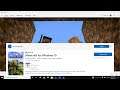
Fix Error Minecraft Is Currently Not Available In Your Account Error Code 0x803F8001
Steps to Fix Minecraft Error Code 0x803F8001 Minecraft Is Currently Not Available In Your Account, Make sure you are signed in to the Store and try again.
1) Sign out and Sign in with correct account on Microsoft Store. Make sure date and time/Zone is correct
2) Run Windows Store Troubleshooter
3) Clear store cache Using wsreset command
4) Update Windows 10
5) Update Apps
6) Reset Store app
7) Restart Windows Update, Microsoft Store Install and background intelligence service
9) Run Powershell command to re-register store
Get-AppXPackage *WindowsStore* -AllUsers | Foreach {Add-AppxPackage -DisableDevelopmentMode -Register "$($_.InstallLocation)\AppXManifest.xml"}
Get-AppXPackage -AllUsers -Name Microsoft.WindowsStore | Foreach {Add-AppxPackage -DisableDevelopmentMode -Register "$($_.InstallLocation)\AppXManifest.xml" -Verbose}
10) Uninstall & Reinstall Store
Get-AppxPackage -allusers *WindowsStore* | Remove-AppxPackage
Reboot your computer
Get-AppxPackage -allusers *WindowsStore* | Foreach {Add-AppxPackage -DisableDevelopmentMode -Register “$($_.InstallLocation)\AppXManifest.xml”}
11) Run DISM Command
sfc /scannow
Dism /Online /Cleanup-Image /RestoreHealth
12) Run inetcpl.cpl command
In Advanced Tab
Tick Use TLS 1.2
13) Update Windows 10 using Media Creation Tool: https://www.microsoft.com/en-in/software-download/windows10

