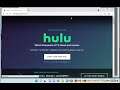
Fix Hulu Error Code P-TS207 & P-EDU125 in Windows! Hulu Error Code RUNUNK13? (2023 Updated)
Here's how to Fix Hulu Error Code P-TS207 & P-EDU125 in Windows 11/10.
Here are some troubleshooting steps you can try to fix Hulu Error Code P-TS207 & P-EDU125:
**Restart your device.**
Restarting your device can often fix minor software glitches that may be causing the error. To restart your device, follow these steps:
* On a computer, press the power button and select Restart.
* On a phone or tablet, press and hold the power button and select Restart.
**Check your internet connection.**
Make sure you have a strong and stable internet connection. You can try restarting your modem or router, or testing your internet speed. To test your internet speed, go to a speed test website like Speedtest.net.
**Clear the cache and cookies on your device.**
The cache and cookies on your device can sometimes cause problems with websites and apps. To clear the cache and cookies on your device, follow these steps:
* On a computer, open your web browser and press Ctrl + Shift + Delete.
* On a phone or tablet, open your web browser and go to Settings - Clear browsing data.
**Uninstall and reinstall the Hulu app.**
If you're still getting the error, you can try uninstalling and reinstalling the Hulu app. To uninstall the Hulu app, follow these steps:
* On a computer, go to the Control Panel - Uninstall a program.
* On a phone or tablet, go to Settings - Apps - Hulu.
Once the app is uninstalled, you can reinstall it from the App Store or Google Play.
**Update your device's software.**
Make sure your device is running the latest software. You can usually update your device's software by going to Settings - System - Software update.
**Contact Hulu support.**
If you've tried all of the above and you're still getting the error, you can contact Hulu support for help. Hulu support can help you troubleshoot any problems that you are having with Hulu.
**Additional Tips**
* Make sure you're using the latest version of the Hulu app.
* Try using a different device to watch Hulu.
* Try watching Hulu in a different location.
* Try contacting your internet service provider for help.
**Specifically for Hulu Error Code P-TS207**
* Make sure you're using a supported device. Hulu supports the following devices:
* Computers: Windows 7 or later, Mac OS X 10.9 or later
* Mobile devices: iOS 10 or later, Android 5.0 or later
* Streaming devices: Roku, Amazon Fire TV, Apple TV, Chromecast
* Make sure you're using the latest version of the Hulu app. You can update the Hulu app by going to the App Store or Google Play.
* If you're using a VPN, try disabling it. VPNs can sometimes interfere with Hulu's streaming service.
* If you're still getting the error, try restarting your device and your modem or router.
* If you've tried all of the above and you're still getting the error, you can contact Hulu support for help.
i. The Hulu error code RUNUNK13 indicates that Hulu can't complete the request to play the content you selected¹²³. Here are some possible solutions you can try to fix the problem:
- **Check your internet connection**. A poor or unstable internet connection can cause this error by preventing Hulu from loading or streaming your content. Make sure you have a fast and reliable internet connection and try to avoid using Wi-Fi or VPNs if possible.
- **Restart the Hulu app or device**. Sometimes, a simple restart can fix some issues with the Hulu app or device. Close the Hulu app and reopen it, or turn off your device and turn it back on. This can clear any temporary glitches or cache issues that may cause the error.
- **Clear the cache for the Hulu app or browser**. Sometimes, corrupted or outdated cache data can cause this error by interfering with Hulu's performance. To clear the cache for the Hulu app, go to Settings - Apps - Hulu - Storage - Clear Cache on Android devices, or Settings - General - iPhone Storage - Hulu - Delete App on iOS devices. To clear the cache for your browser, go to your browser's settings menu and look for an option to clear browsing data¹²³⁴.
- **Update the Hulu app or browser**. Sometimes, this error may be caused by a bug or compatibility issue that can be fixed by updating the Hulu app or browser. To update the Hulu app, go to the App Store or Google Play Store and look for any available updates for Hulu. To update your browser, go to your browser's settings menu and look for an option to check for updates¹²³⁴.
- **Check for server issues on Hulu's end**. Sometimes, this error may be caused by a problem on Hulu's end, such as server downtime, maintenance, or outage. To check for server issues on Hulu's end, you can visit sites like DownDetector or IsItDownRightNow and see if there are any reports of problems with Hulu. You can also visit Hulu's official Twitter account and see if there are any announcements or updates about the service status.
Learn more@ https://www.youtube.com/c/ITGuides/search?query=Hulu.

