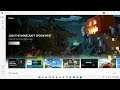
Fix Microsoft Store Error 0x80004003 in Windows 10 & 11
How to fix Microsoft Store Error 0x80004003 in Windows 10 & 11 when installing apps or games
Step 1) Sign out and sign in again, make sure date and time, time zone and region are correct
Step 2) Run Windows Store Troubleshooter
Step 3) Run Update Troubleshooter
Step 4) Restart Windows Update components, start Microsoft Store Install service
https://answers.microsoft.com/en-us/windows/forum/windows_10-update/how-toreset-windows-update-components-in-windows/14b86efd-1420-4916-9832-829125b1e8a3?auth=1
Step 5) Clear store cache Using wsreset command
Step 6) Reset Store app
Step 7) Update Windows
Step 8) Delete Windows Store local cache file: C:\Users\User_name\AppData\Local\Packages \Microsoft.WindowsStore_8wekyb3d8bbwe\LocalCache
Step 9) Run Powershell command to re-register store
Get-AppXPackage *WindowsStore* -AllUsers | Foreach {Add-AppxPackage -DisableDevelopmentMode -Register "$($_.InstallLocation)\AppXManifest.xml"}
Step 10) Uninstall & Reinstall Store
Get-AppxPackage -allusers *WindowsStore* | Remove-AppxPackage
Reboot your computer
Get-AppxPackage -allusers *WindowsStore* | Foreach {Add-AppxPackage -DisableDevelopmentMode -Register “$($_.InstallLocation)\AppXManifest.xml”}
Step 11) Run DISM Command
sfc /scannow
Dism /Online /Cleanup-Image /RestoreHealth
Step 12) Run inetcpl.cpl command
In Advanced Tab
Check Use TLS 1.0, 1.1, 1.2 and 1.3
Step 13) Update Windows 10 or 11 using media creation tool
https://www.microsoft.com/en-in/software-download/windows10
https://www.microsoft.com/en-in/software-download/windows11

