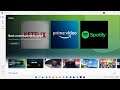
Fix Microsoft Store Error 0x89235172 On Windows 10 & 11
Fix Games/Apps Not Installing Error Code 0x89235172 On Microsoft Store On Windows 10 & 11, Fix Back 4 Blood & Forza Horizon 5 Not Installing On Microsoft Store Error Code 0x89235172
1) Sign out and sign in again, make sure date and time, time zone and region are correct
2) Run Windows Store Troubleshooter
3) Use My Library to download the game or app
4) Clear store cache Using wsreset command
5) Reset Store app
6) Restart Windows Update components, start Microsoft Store Install service
https://answers.microsoft.com/en-us/windows/forum/windows_10-update/how-toreset-windows-update-components-in-windows/14b86efd-1420-4916-9832-829125b1e8a3?auth=1
7) Update Windows
8) Run these commands
Ipconfig /flushdns
Ipconfig /release
Ipconfig /renew
netsh winsock reset
netsh int ip reset
9) Run Powershell command to re-register store
Get-AppXPackage *WindowsStore* -AllUsers | Foreach {Add-AppxPackage -DisableDevelopmentMode -Register "$($_.InstallLocation)\AppXManifest.xml"}
10) Uninstall & Reinstall Store
Get-AppxPackage -allusers *WindowsStore* | Remove-AppxPackage
Reboot your computer
Get-AppxPackage -allusers *WindowsStore* | Foreach {Add-AppxPackage -DisableDevelopmentMode -Register “$($_.InstallLocation)\AppXManifest.xml”}
11) Run DISM Command
sfc /scannow
Dism /Online /Cleanup-Image /RestoreHealth
12) Run inetcpl.cpl command
In Advanced Tab
Check Use TLS 1.0, 1.1, 1.2 and 1.3
13) Update Windows 10 or 11 using media creation tool
https://www.microsoft.com/en-in/software-download/windows10
https://www.microsoft.com/en-in/software-download/windows11

