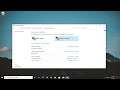
Fix No Option for Intel HD Graphics Control Panel From Right Click on Desktop
Fix No Option for Intel HD Graphics Control Panel From Right Click on Desktop.
Are you unable to access Intel Graphics Settings from the right-click context menu on your desktop? If it is then, don’t worry. There are very simple fixes to solve your issue. Follow the solutions to this tutorial and the problem will be solved in no time at all.
Issues addressed in this tutorial:
intel hd graphics control panel windows 10
intel hd graphics control panel windows 10 gaming
intel hd graphics control panel best settings for gaming
intel hd graphics control panel windows 10 custom resolution
intel hd graphics control panel windows 10 missing
intel hd graphics control panel best color settings
intel hd graphics control panel adaptive brightness
intel hd graphics control panel application optimal mode
intel hd graphics control panel settings
intel hd graphics control panel best settings for video
intel hd graphics control panel best settings
intel hd graphics control panel best display settings
intel hd graphics control panel initializing but not opening
intel hd graphics control panel custom resolution
intel hd graphics control panel color settings
When you install the Intel video card drivers, a Context Menu item is added that you might not need that reads Intel® Graphics Settings. In this tutorial, we show you how to add or remove the Intel HD Graphics Desktop Context Menu in Windows.
This tutorial will apply for computers, laptops, desktops, and tablets running the Windows 10, Windows 8/8.1, Windows 7 operating systems. Works for all major computer manufactures (Dell, HP, Acer, Asus, Toshiba, Lenovo, Samsung).

