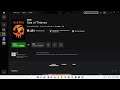
Fix Sea Of Thieves Not Installing On Xbox App On Windows 11 & 10
How To Fix Sea Of Thieves Not Downloading On Xbox App On Windows 11 & 10, Fix Nothing Happens On Clicking Sea Of Thieves Install Button Xbox App on Windows 10 & 11
Step 1) Make sure Date, Time, Time Zone and Region Is Correct On your PC
Step 2) Make sure you are logged in with same account on Microsoft Store and Xbox App
Step 3) Logout from Xbox app and Microsoft Store app and login again
Step 4) Run wsreset command
Step 5) Reset Xbox app and MS Store
Step 6) Update Xbox App from Microsoft Store
Step 7) Make sure Xbox Identity Provider and Gaming services is installed
Xbox Identity Provider:
https://www.microsoft.com/en-us/p/xbox-identity-provider/9wzdncrd1hkw?rtc=1&activetab=pivot:overviewtab
Uninstall remains of gaming service
get-appxpackage Microsoft.GamingServices | remove-AppxPackage -allusers
Install Gaming services:
start ms-windows-store://pdp/?productid=9MWPM2CQNLHN
Step 8) Start all these services
IP Helper
Xbox Live Auth Manager
Xbox Live Game Save
Xbox Live Networking Service
Gaming services
Windows Update
Microsoft Store install service
Step 9) Run Windows Store Troubleshooter
Step 10) Run Powershell Command:
Get-AppxPackage -AllUsers| Foreach {Add-AppxPackage -DisableDevelopmentMode -Register “$($_.InstallLocation)\AppXManifest.xml”}
Step 11) Uninstall and reinstall Xbox App
Step 12) Run inetcpl.cpl command
Step 13) Run DISM Command
sfc /scannow
Dism /Online /Cleanup-Image /RestoreHealth
Step 14) Update Windows 10 or 11 using media creation tool
https://www.microsoft.com/en-in/software-download/windows10
https://www.microsoft.com/en-in/software-download/windows11
Other Videos By AarohanTechSol
Other Statistics
Sea of Thieves Statistics For AarohanTechSol
There are 133,954 views in 24 videos for Sea of Thieves. His channel currently has around 3 hours worth of content for Sea of Thieves, less than 0.75% of the total video content that AarohanTechSol has uploaded to YouTube.


