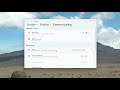
How To Change Display DPI Scaling In Windows 11
How To Change Display DPI Scaling In Windows 11
On Windows 11, some classic desktop applications might become blurry during certain scenarios, such as when you're running a remote session, dock or undock, or display settings change. Usually, you need to sign-out and in again to fix the problem.
Dots per inch (DPI) is the physical measurement of number of pixels in a linear inch of a display. DPI is a function of display resolution and size; a higher resolution or a smaller size will lead to higher DPI, and a lower resolution or a larger size will lead to lower DPI. When a display has a higher DPI, pixels are smaller and closer together, so that the user interface (UI) and other displayed content appears smaller than intended.
Issues addressed in this tutorial:
how to change display dpi scaling in windows 11
change dpi windows 11
change dpi windows 11 mouse
change high dpi settings windows 11
windows how to change dpi
how to change dpi windows 11
change mouse dpi windows 11
When viewing the screen is difficult, increasing the dpi, which refers to dots per inch, can fix that issue. And graphics artists frequently require an increased dpi to effectively do their work.
This tutorial will apply for computers, laptops, desktops, and tablets running the Windows 11 operating system (Home, Professional, Enterprise, Education) from all supported hardware manufactures, like Dell, HP, Acer, Asus, Toshiba, Lenovo, Samsung, and Huawei.


