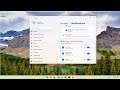
How To Enable or Disable AutoPlay Notifications In Windows 11
How To Enable or Disable AutoPlay Notifications In Windows 11
When you insert a removable device such as a CD, DVD, or memory card into your computer, you’ll often see Windows’ “AutoPlay” popup. AutoPlay detects the kind of disc or media you have inserted and automatically takes whatever action you request. But if you find the feature annoying, you can disable AutoPlay very simply in Windows 11.
Issues addressed in this tutorial:
autoplay windows 11
autoplay windows 11 not working
autoplay windows 11 dvd
autoplay usb windows 11
autoplay DVD windows 11
autoplay windows media player windows 11
windows 11 autoplay not working
AutoPlay lets you choose an action for different kinds of media when you plug in a device or insert media. You can set AutoPlay to open different kinds of content, such as photos, music, and video on different kinds of media, such as drives, CDs, DVDs, cameras, and phones. For example, you can use AutoPlay to select an app that will automatically open photos on a removable drive when you plug it into your PC. With AutoPlay, you don't have to open the same app or reselect preferences every time you plug in a certain device.
This tutorial will apply for computers, laptops, desktops, and tablets running the Windows 11 operating system (Home, Professional, Enterprise, Education) from all supported hardware manufactures, like Dell, HP, Acer, Asus, Toshiba, Lenovo, and Samsung.


