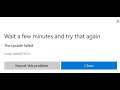
How to Fix Microsoft Store Error Code 0x80073CF3
Steps to Fix Microsoft Store Error Code 0x80073CF3,Unable to Install Games or Apps from Microsoft Store Error 0x80073CF3
1) Sign out and Sign in again on Microsoft Store. Make sure date and time/Zone is correct
2) Run Windows Store and Update Troubleshooter
3) Repair Windows Store and update components
net stop bits
net stop wuauserv
net stop appidsvc
net stop cryptsvc
Del "%ALLUSERSPROFILE%\Application Data\Microsoft\Network\Downloader\*.*"
rmdir %systemroot%\SoftwareDistribution /S /Q
rmdir %systemroot%\system32\catroot2 /S /Q
regsvr32.exe /s atl.dll
regsvr32.exe /s urlmon.dll
regsvr32.exe /s mshtml.dll
netsh winsock reset
netsh winsock reset proxy
net start bits
net start wuauserv
net start appidsvc
net start cryptsvc
4) Clear store cache Using wsreset command
5) Update Windows 10
6) Reset Store app
7) Run Powershell command
Get-AppXPackage *WindowsStore* -AllUsers | Foreach {Add-AppxPackage -DisableDevelopmentMode -Register "$($_.InstallLocation)\AppXManifest.xml"}
Get-AppXPackage -AllUsers -Name Microsoft.WindowsStore | Foreach {Add-AppxPackage -DisableDevelopmentMode -Register "$($_.InstallLocation)\AppXManifest.xml" -Verbose}
8) Uninstall & Reinstall Store
Get-AppxPackage -allusers *WindowsStore* | Remove-AppxPackage
Reboot your computer
Get-AppxPackage -allusers *WindowsStore* | Foreach {Add-AppxPackage -DisableDevelopmentMode -Register “$($_.InstallLocation)\AppXManifest.xml”}
9) Run DISM Command
sfc /scannow
Dism /Online /Cleanup-Image /RestoreHealth
10) Run inetcpl.cpl command
In Advanced Tab
Tick Use TLS 1.2
11) Update Windows 10 using Media Creation Tool: https://www.microsoft.com/en-in/software-download/windows10


