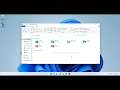
How to Get Windows 10's File Explorer in Windows 11
Navigate to HKEY_CURRENT_USER\Software\Microsoft\Windows\CurrentVersion\Explorer\Advanced
There's a lot to like about Windows 11, but for many people the new design of File Explorer is a let down. It has a similar layout to Windows 10's File Explorer and an identical layout and functionality, but there's no ribbon menu and many of the common menu items such as "view extensions" are buried in the options submenu.
Even worse, the buttons for basic functions such as cut, paste and rename are only icons, with no tool tips or text on them to tell you what they do (presumably this is a bug). The jump lists you get when you right click on a folder may have fewer options too.
Fortunately, there's an easy way to get the old Windows 10 File Explorer back, complete with its ribbon and jump menus. You just need to edit the registry.

