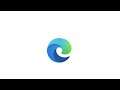
How to Open Microsoft Edge Browser Using Command Prompt on Windows 10
How to Open Microsoft Edge Browser Using Command Prompt on Windows 10.
You can launch applications and programs using the Command Prompt—and Microsoft Edge is no exception. You can also use Command Prompt to launch Edge in InPrivate Browsing mode, open a specific website, or restore the previous session. Here’s how.
The Start menu search in Windows 10 is unpredictable. It works at times, but very often, it either doesn’t open or doesn’t show search results. A large number of Windows 10 users have been experiencing issues with the Start menu since the first day of its launch. And unfortunately, the problems still persist even after the multiple feature updates over the years.
Luckily programs and settings can be launched via Run command as well. Users who have been experiencing issues with the Start menu or Start menu search can use the Run command to launch their favorite programs, admin tools, and settings.
To launch Microsoft Edge using Command Prompt, you’ll need to have already downloaded and installed Edge. These steps work for both the Legacy Edge and Chromium-based Edge.
This tutorial will apply for computers, laptops, desktops, and tablets running the Windows 10, Windows 8/8.1, Windows 7 operating systems. Works for all major computer manufactures (Dell, HP, Acer, Asus, Toshiba, Lenovo, Samsung).


