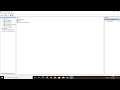
How to Start Clip.svc After Several Tries and Errors FIXED
How to Start Clip.svc After Several Tries and Errors FIXED
Issues addressed in this tutorial:
clipsvc won't start
clipsvc stopped
clipsvc service error 126
clipsvc not running
clipsvc fix.reg
clipsvc service failed to start
clipsvc not stopping
Before seeing the solutions, we must know that you need to manually trigger clipSVC service from the Services app. To do that, launch Services from the Start Menu. Look for Client License Service, right-click on it and select Start. This way you will be able to enable clipSVC on your computer.
This tutorial will apply for computers, laptops, desktops, and tablets running the Windows 10 operating system (Home, Professional, Enterprise, Education) from all supported hardware manufactures, like Dell, HP, Acer, Asus, Toshiba, Lenovo, and Samsung.


