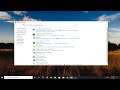
Tutorial in Windows' Built-in Speech Recognition Options
Tutorial in Windows' Built-in Speech Recognition Options
Windows 10 has a hands-free using Speech Recognition feature, and in this guide, we show you how to set up the experience and perform common tasks.
As the quality of speech-to-text technology improves, the overall usefulness of speech recognition features and applications in our computing devices has improved as well. Whether it means giving commands to your favorite smart device at home or your mobile smartphone, "talking" to your digital assistant has become a common and effective way to interface with your connected world.
Issues addressed in this tutorial:
speech recognition windows 10
speech recognition windows 10 not working
speech recognition windows 10 turn off
speech recognition windows 10 shortcut
speech recognition windows 10 commands
configure speech recognition windows 10
windows speech recognition commands
start speech recognition windows 10
disable speech recognition windows 10
speech recognition error windows 10
enable speech recognition windows 10
speech recognition software for windows 10
Microsoft speech recognition windows 10
speech recognition not working windows 10
Anyone can set up and use this feature to navigate, launch applications, dictate text, and perform a slew of other tasks. However, Speech Recognition was primarily designed to help people with disabilities who can't use a mouse or keyboard.
This tutorial will apply for computers, laptops, desktops, and tablets running the Windows 10 operating system (Home, Professional, Enterprise, Education) from all supported hardware manufactures, like Dell, HP, Acer, Asus, Toshiba, Lenovo, and Samsung.


