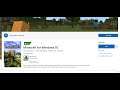
Windows 11: Fix Minecraft Not Installing Or Downloading From Microsoft Store
Fix Nothing Happens On Clicking Minecraft Install Button on Windows 11, Fix Minecraft For Windows 10 Not Installing/Downloading From Microsoft Store on Windows 11
Step 1) Sign out and sign, make Sure Date and Time is correct
Step 2) Try installing apps or games from my library
Step 3) Run Windows Store Troubleshooter
Step 4) Clear store cache Using wsreset command
Step 5) Update Windows 11
Step 6) Reset Store app
Step 7) Restart Windows Update, Microsoft Store Install and background intelligence service
Step 8) Run Powershell command to re-register store
Get-AppXPackage *WindowsStore* -AllUsers | Foreach {Add-AppxPackage -DisableDevelopmentMode -Register "$($_.InstallLocation)\AppXManifest.xml"}
Step 9) Uninstall & Reinstall Store
Get-AppxPackage *windowsstore* | Remove-AppxPackage
Reboot your computer
Get-AppXPackage *WindowsStore* -AllUsers | Foreach {Add-AppxPackage -DisableDevelopmentMode -Register "$($_.InstallLocation)\AppXManifest.xml"}
Get-AppxPackage -allusers *WindowsStore* | Foreach {Add-AppxPackage -DisableDevelopmentMode -Register “$($_.InstallLocation)\AppXManifest.xml”}
Step 10) Run DISM Command
sfc /scannow
Dism /Online /Cleanup-Image /RestoreHealth
Step 11) Run inetcpl.cpl command
In Advanced Tab
Check Use TLS 1.0, 1.1, 1.2 and 1.3
Step 12) Reset Windows 10 (Create a backup first as it may result in data loss)
Other Videos By AarohanTechSol
Other Statistics
Minecraft Statistics For AarohanTechSol
There are 2,344,272 views in 171 videos for Minecraft. His channel published over 1 day worth of content for the game, roughly 5.20% of Minecraft content that AarohanTechSol has uploaded to YouTube.


