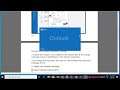
Fix Outlook cannot connect to server error (3/12/2023 Updated)
Here's how to Fix Outlook cannot connect to server error.
3/12/2023 added:
If you're getting the error "Outlook cannot connect to server," it means that Outlook is unable to establish a connection with the mail server. Here are some potential solutions to fix this issue:
1. Check your internet connection: Make sure your internet connection is stable and working properly. If your internet connection is weak or intermittent, it may be causing the issue. Try resetting your router or modem and see if it resolves the issue.
2. Check server settings: Check the server settings in Outlook to make sure they are correct. Make sure the incoming and outgoing server names, ports, and SSL settings are accurate.
3. Check firewall settings: Sometimes, firewalls can block Outlook from connecting to the server. Check your firewall settings to make sure Outlook is allowed to connect to the internet and access the mail server.
4. Disable VPN: If you are using a VPN, try disabling it temporarily and see if it resolves the issue.
5. Try repairing the Outlook profile: If none of the above solutions work, try repairing your Outlook profile. You can do this by going to the Control Panel, selecting "Mail," and then clicking on "Show Profiles." From there, select your profile and click on "Properties." Then, click on "Data Files" and select "Add." Follow the prompts to repair the profile.
6. Contact your email provider: If none of the above solutions work, contact your email provider for further assistance. They may be able to provide you with additional troubleshooting steps or help you identify the root cause of the issue.
Hopefully, one of these solutions will help you resolve the "Outlook cannot connect to server" error.
