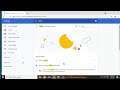
Fix Twitch Error Code 3000 Media Resource Decoding Error (2023 updated)
Here's how to Fix Twitch Error Code 3000 Media Resource Decoding Error.
3/27/2023 added:
1. **Check your internet connection**. Make sure that you have a strong and stable internet connection. If you are using a wireless connection, try moving closer to your router.
2. **Restart your router**. Sometimes, restarting your router can fix problems with your internet connection.
3. **Update your browser**. Make sure that you are using the latest version of your browser. Outdated browsers can cause problems with Twitch.
4. **Disable hardware acceleration**. Hardware acceleration can sometimes cause problems with Twitch. To disable hardware acceleration, go to your browser's settings and uncheck the box next to "Use hardware acceleration when available."
5. **Allow third-party cookies**. Twitch uses third-party cookies to store information about your preferences and to track your activity on the site. If you have blocked third-party cookies, you may need to allow them in order to watch Twitch streams.
6. **Use a different yet supported browser**. If you are still having problems, try using a different browser. Some browsers are better suited for Twitch than others.
7. **Contact Twitch support**. If you have tried all of the above and you are still having problems, you can contact Twitch support for help.
Learn more@ https://www.youtube.com/c/ITGuides/search?query=Twitch.

