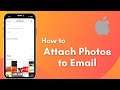
How to Attach Photo to email on iPhone | 2021
Want to attach a photo to email on your iPhone but don’t know how? Well, you’ve landed on just the right video.
Simply follow the steps as listed below to attach a photo to an email on iPhone:
1. Firstly, open the Mail app on your iPhone and tap on the small compose icon on the bottom right corner of the screen.
2. Enter the email or name of the person you’d like to mail and enter your message.
3. Hold on the blank space in the message body and a number of options will be displayed.
4. Tap on the small arrow followed by Insert Photo or Video.
5. Once you’re directed to the gallery, tap on the photo that you want to attach.
6. Tap on Choose option on the bottom right corner of the screen.
7. Then, tap on Send option on the top right corner of the screen and select the size.
8. Alternately, you can open your gallery and open the photo you want to send. Then, tap on the share icon on the bottom left corner of the screen followed by mail. Enter the mail address of the person you want to send the photo to and tap on Send.
Note:
This YouTube Channel "How to Geek" is not the Official Support of the content provided. These videos are only educational and informational.
The Channel doesn't own any logos or websites shown on the tutorial videos.


