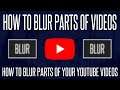
How to Blur Parts of Your YouTube Video (Even After Uploading)
Want to know how to blur parts of your YouTube videos? This video will show you how to use the blur tool on YouTube to blur parts, sections or faces in your YouTube video even after uploading the video. YouTube's blur tool is simple to use and allows you how to blur a custom part of your video if you have something you want to hide without deleting the video.
If you have any questions, then let me know in the comments below. Remember to leave a like and feel free to subscribe if you found the video helpful. Thanks for watching!
Check out some of my other videos below!
10 EASY Ways to Speed up Your PC: https://www.youtube.com/watch?v=vp2vkN-tAfI
10 EASY Ways to Free up Space in Windows 10: https://www.youtube.com/watch?v=5_VGTrulkpk
10 EASY Ways to Boost FPS in Games on PC: https://www.youtube.com/watch?v=Dj9syk_ApcA
Music by @tellyourstorymusicbyikson (Alive)


