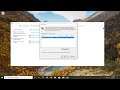
How to Disable and Enable Touch Screen in Windows 10 Easy and Fast
How to Disable and Enable Touch Screen in Windows 10 Easy and Fast.
We’re all familiar with touch screen tablets, but some laptops also have touch screens. We think they’re pretty useful, but if you tend to use your laptop with the standard keyboard and mouse combination, you can disable the touch screen on your Windows 10 device pretty easily.
The touchscreen on a Windows device is usually enabled out of the box. If it isn't, enable it using the Device Manager, which is found in the Control Panel. In this guide, we show you how to turn on the touchscreen in Windows 10, Windows 8, and Windows 7, as well as how to force Windows to check the hardware for a touchscreen, and how to update the touchscreen driver.
Issues addressed in this tutorial:
disable touch screen in windows 10
disable touch screen on hp laptop
disable touch screen ASUS laptop
how to disable touch screen on computer
disable touch screen dell
enable touch screen on hp laptop
enable touch screen windows 10
enable touch screen on windows 10 laptop
enable touch screen lenovo
enable touch screen on dell laptop
enable touch screen asus laptop
enable touch screen dell laptop
how to enable touch screen on dell
enable touch screen hp laptop
enable touch screen hp
disable touch screen dell laptop
disable touch screen dell latitude
how to disable touch screen hp envy
This tutorial will apply for computers, laptops, desktops, and tablets running the Windows 10, Windows 8/8.1, Windows 7 operating systems. Works for all major computer manufactures (Dell, HP, Acer, Asus, Toshiba, Lenovo, Samsung).


