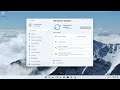
How to Fix Windows 11 Update Stuck on Working on Updates
How to Fix Windows 11 Update Stuck on Working on Updates
With the latest Windows 11, Microsoft has set it to automatically download and install windows updates. That means Windows update words silently in the background and whenever new windows updates available download and install them automatically. Or for some updates, you need to restart to apply them. But sometimes it doesn’t work as expected, windows update stuck downloading or checking for updates. There are several reasons that cause windows Update to stuck downloading or fail to install but most often, these types of problems are due to a software conflict or maybe a pre-existing issue in the update that was not identified until the update began installing and more. Here solutions you may apply to fix and install windows update successfully.
Issues addressed in this tutorial:
updates stuck at 0 windows 11
working on updates stuck at 0
windows updates stuck at 0
configuring windows updates stuck at 0
windows 11 updates stuck at
working on updates don't turn off your pc this will take awhile
working on updates 100 complete don't turn off your computer
working on updates windows 11
working on updates don't turn off your computer
working on updates stuck
working on updates stuck at 0
working on updates 100 complete don't turn off your computer windows 11
working on updates complete don't turn off your computer
working on updates cancel
working on updates computer
laptop working on updates 100 complete
Sometimes, however, when the patch, or maybe even service pack, is being installed during shutdown or startup, the update installation gets stuck—freezes, locks up, stops, hangs, clocks, whatever you want to call it. Windows Update is taking forever and it's clear something needs to be done.
This tutorial will apply for computers, laptops, desktops, and tablets running the Windows 11 operating system (Home, Professional, Enterprise, Education) from all supported hardware manufactures, like Dell, HP, Acer, Asus, Toshiba, Lenovo, and Samsung.


