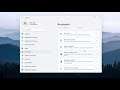
How to Hide/Remove User Name & Email From Windows 11 Lock Screen
How to Hide/Remove User Name & Email From Windows 11 Lock Screen.
If you have noticed, when you sign in to your Windows 11 computer, the login screen displays your email address below your name. Now many of you may not want your Microsoft Account email ID to be displayed so openly where anyone can see it. If you are one of those who want to hide it, then this post will show you how to remove the email address from the login screen.
Setting up a Windows 11 account in your computer using a Microsoft account instead of a local account has become a standard, especially for home users. Using a Microsoft account allows users to synchronize their settings, documents, photos, and people across devices, and it’s also let users to get access to the Store to download and install new universal apps.
Issues addressed in this tutorial:
windows lock screen
windows lock screen stuck
windows lock screen not changing
lock screen background windows 11
If you’re a Windows 11 user, you know the logon screen displays your username, account photo, and email address. Whether you’re using a Microsoft account or creating a local account, the information displayed makes it easier to log into your system.
This tutorial will apply for computers, laptops, desktops, and tablets running the Windows 11 operating system (Home, Professional, Enterprise, Education) from all supported hardware manufactures, like Dell, HP, Acer, Asus, Toshiba, Lenovo, and Samsung.


