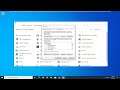
How to Identify and Install Unknown Device Drivers on Windows 7/8/10
How to Identify and Install Unknown Device Drivers on Windows 7/8/10.
Link used: https://support.lenovo.com/us/en/downloads/ds539638-lenovo-power-management-driver-for-windows-10-81-8-7-32-bit-64-bit-laptops
Unknown devices show up in the Windows Device Manager when Windows can’t identify a piece of hardware and provide a driver for it. An unknown device isn’t just unknown — it’s not functioning until you install the right driver.
No matter whether you’re installing a fresh copy of Windows on a freshly built rig or simply upgrading your PC to a new version of Windows, the OS fails to properly identify all of the hardware connected to the system more often than not. I typically like to download drivers for all of the major components in a PC before I even begin an OS installation, but inevitably a motherboard will have an obscure controller on-board or the system will have a non-descript add-in card that Windows doesn’t recognize.
Windows can identify most devices and download drivers for them automatically. When this process fails — or if you disable automatic driver downloads — you’ll have to identify the device and hunt the driver down on your own.
Issues addressed in this tutorial:
unknown device drivers for windows 7
unknown device driver windows 10
unknown device doesn't have a driver
This tutorial will apply for computers, laptops, desktops, and tablets running the Windows 10, Windows 8/8.1, Windows 7 operating systems. Works for all major computer manufactures (Dell, HP, Acer, Asus, Toshiba, Lenovo, Samsung).


