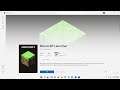
Fix Can't Install Minecraft Launcher Error Code 0x87e00017 On Microsoft Store In Windows 11/10
How to fix Error Code 0x87e00017 When installing Minecraft Launcher On Microsoft Store
Step 1) Select the right region
Step 2) Logout & Login, make sure date, time and time zone is correct on the system
Step 3) Use Library to install the launcher
Step 4) Turn off metered connection- Go to Windows Settings/Network & internet/Status or Ethernet/turn off "Metered connection"
Step 5) Run these commands
Ipconfig /flushdns
Ipconfig /release
Ipconfig /renew
netsh winsock reset
netsh int ip reset
Step 6) Run This command in Powershell
# Get all the provisioned packages
$Packages = (get-item 'HKLM:\Software\Microsoft\Windows\CurrentVersion\Appx\AppxAllUserStore\Applications') | Get-ChildItem
# Filter the list if provided a filter
$PackageFilter = $args[0]
if ([string]::IsNullOrEmpty($PackageFilter))
{
echo "No filter specified, attempting to re-register all provisioned apps."
}
else
{
$Packages = $Packages | where {$_.Name -like $PackageFilter}
if ($Packages -eq $null)
{
echo "No provisioned apps match the specified filter."
exit
}
else
{
echo "Registering the provisioned apps that match $PackageFilter"
}
}
ForEach($Package in $Packages)
{
# get package name & path
$PackageName = $Package | Get-ItemProperty | Select-Object -ExpandProperty PSChildName
$PackagePath = [System.Environment]::ExpandEnvironmentVariables(($Package | Get-ItemProperty | Select-Object -ExpandProperty Path))
# register the package
echo "Attempting to register package: $PackageName"
Add-AppxPackage -register $PackagePath -DisableDevelopmentMode
}
Step 7) Get Updates on Microsoft Store
Step 8) Run Windows Store Troubleshooter
Step 9) Run wsreset command
Step 10) Reset Store app
Step 11) Reset Windows Update Components
SC config trustedinstaller start=auto
net stop bits
net stop wuauserv
net stop msiserver
net stop cryptsvc
net stop appidsvc
Ren %Systemroot%\SoftwareDistribution SoftwareDistribution.old
Ren %Systemroot%\System32\catroot2 catroot2.old
regsvr32.exe /s atl.dll
regsvr32.exe /s urlmon.dll
regsvr32.exe /s mshtml.dll
netsh winsock reset
netsh winsock reset proxy
rundll32.exe pnpclean.dll,RunDLL_PnpClean /DRIVERS /MAXCLEAN
net start bits
net start wuauserv
net start msiserver
net start cryptsvc
net start appidsvc
Click the File tab/Save as/Select the desktop.
Name it as Wufix.bat and in the field below under Type select all files.
Click save
Right-click on the Wufix file and click Run as administrator
Restart your PC
Step 12) Restart Microsoft Store Install service
Step 13) Delete Windows Store local cache file: C:\Users\User_name\AppData\Local\Packages \Microsoft.WindowsStore_8wekyb3d8bbwe\LocalCache
Step 14) Run Powershell command
Get-AppxPackage -AllUsers| Foreach {Add-AppxPackage -DisableDevelopmentMode -Register “$($_.InstallLocation)\AppXManifest.xml”}
Step 15) Uninstall & Reinstall Store
Get-AppxPackage *windowsstore* | Remove-AppxPackage
Reboot your computer
Get-AppXPackage *WindowsStore* -AllUsers | Foreach {Add-AppxPackage -DisableDevelopmentMode -Register "$($_.InstallLocation)\AppXManifest.xml"}
Step 16) Run inetcpl.cpl command
Step 17) Use Xbox App – https://www.xbox.com/en-IN/xbox-game-pass/pc-games
Make sure you are logged in with same account on Store and Xbox app
make sure gaming service and Xbox identity provider is installed
Xbox Identity Provider:
https://www.microsoft.com/en-us/p/xbox-identity-provider/9wzdncrd1hkw?rtc=1&activetab=pivot:overviewtab
Uninstall remains of gaming service
get-appxpackage Microsoft.GamingServices | remove-AppxPackage -allusers
Install Gaming service
start ms-windows-store://pdp/?productid=9MWPM2CQNLHN
Step 18) Update Windows 10 using media creation tool
https://www.microsoft.com/en-in/software-download/windows10
https://www.microsoft.com/en-in/software-download/windows11
Other Videos By AarohanTechSol
Other Statistics
Minecraft Statistics For AarohanTechSol
There are 2,344,272 views in 171 videos for Minecraft. His channel published over 1 day worth of content for the game, roughly 5.20% of Minecraft content that AarohanTechSol has uploaded to YouTube.


