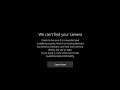
Fix Error We Can't Find Your Camera Error Code 0xA00F4244 on Windows 10
Steps to Fix Error We Can't Find Your Camera Error Code 0xA00F4244 on Dell, HP, Lenovo, Asus Windows 10 PC
DISCLAIMER: Disable antivirus or Windows Security controlled folder access AT YOUR OWN RISK. Disabling it is my personal choice and I will not be held personally responsible for any threats or harm to your system.
Keep in mind that if you disable it, your device may be vulnerable to threats and make sure to enable it after the issue is resolved.
All possible steps to Fix Error We Can't Find Your Camera Error Code 0xA00F4244 on Windows 10
Step 1) Make sure the camera app is turned on
Step 2) Reset Windows 10 Camera app
Step 3) Update webcam driver
Step 4) Uninstall the webcam driver and restart your PC
Step 5) Run Windows store troubleshooter
Step 6) Turn Off your antivirus program- DISCLAIMER: Disable antivirus or Windows Security controlled folder access AT YOUR OWN RISK. Disabling it is my personal choice and I will not be held personally responsible for any threats or harm to your system.
Keep in mind that if you disable it, your device may be vulnerable to threats and make sure to enable it after the issue is resolved.
Step 7) Update to the Latest Camera driver and BIOS from system manufacturer's website
Step 8) MSI laptop for few model numbers press Fn+F6 on the keyboard to enable camera
Step 9) If you have Asus computer for some model number pressing F10 enables the camera.
Step 10) Some HP laptop has a camera kill switch on side of the laptop, you have to slide the camera switch to enable and disable the camera.
Step 11) Sometimes camera is disabled in BIOS, so go to the system BIOS and make sure camera is enabled in the BIOS.
Step 12) Update Windows 10
Step 13) Perform System Restore
Step 14) Reset your PC- This will result in data loss so backup your data before reset.
Step 15) Run hardware test and contact system manufacturer

