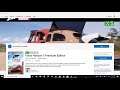
Fix Forza Horizon 5 Installation Error Code 0x803FB107 On Xbox App/Microsoft Store Windows 11 & 10
How to Fix Forza Horizon 5 Not Installing Error Code 0x803FB107 on Microsoft Store/Xbox App On Windows 11/10 PC
Step 1) Restart the installation
Step 2) Sign out and sign, make Sure date, & time zone is correct
Step 3) Try installing game from my library
Step 4) Run Windows Store Troubleshooter
Step 5) Clear store cache Using wsreset command
Step 6) Reset Store app
Step 7) Update Windows
Step 8) Delete Windows Store local cache file: C:\Users\User_name\AppData\Local\Packages \Microsoft.WindowsStore_8wekyb3d8bbwe\LocalCache
Step 9) Make sure Gaming services & Xbox Identity Provider is installed
Xbox Identity Provider: https://www.microsoft.com/en-us/p/xbox-identity-provider/9wzdncrd1hkw?rtc=1&activetab=pivot:overviewtab
Uninstall remains of gaming service
Get-AppxPackage *gamingservices* -allusers | remove-appxpackage -allusers
Install Gaming service:
start ms-windows-store://pdp/?productid=9MWPM2CQNLHN
Step 10) Repair/Reset gaming Services & App Installer
Step 11) Run Powershell command to re-register store
Get-AppXPackage *WindowsStore* -AllUsers | Foreach {Add-AppxPackage -DisableDevelopmentMode -Register "$($_.InstallLocation)\AppXManifest.xml"}
Get-AppxPackage -AllUsers| Foreach {Add-AppxPackage -DisableDevelopmentMode -Register “$($_.InstallLocation)\AppXManifest.xml”}
Step 12) Start all these services
IP Helper
Xbox Live Auth Manager
Xbox Live Game Save
Xbox Live Networking Service
Gaming services
Windows Update
Microsoft install service
Background Intelligent Service
Step 13) Uninstall & Reinstall Xbox App/Microsoft Store
Get-AppxPackage *windowsstore* | Remove-AppxPackage
Reboot your computer
Get-AppXPackage *WindowsStore* -AllUsers | Foreach {Add-AppxPackage -DisableDevelopmentMode -Register "$($_.InstallLocation)\AppXManifest.xml"}
Get-AppxPackage -allusers *WindowsStore* | Foreach {Add-AppxPackage -DisableDevelopmentMode -Register “$($_.InstallLocation)\AppXManifest.xml”}
Step 14) Run DISM Command
sfc /scannow
Dism /Online /Cleanup-Image /RestoreHealth
Step 15) Run inetcpl.cpl command
Step 16) Use Xbox App if you are using Microsoft store
Step 17) Update Windows using media creation tool
Windows 10: https://www.microsoft.com/en-in/software-download/windows10
Windows 11: https://www.microsoft.com/en-in/software-download/windows11
0:00 Introduction
0:24 Restart the installation
2:37 Run Windows Store Troubleshooter
4:29 Update Windows
5:50 Make sure Gaming services & Xbox Identity Provider is installed
7:08 Repair/Reset gaming Services & App Installer
10:44 Uninstall & Reinstall Xbox App/Microsoft Store
13:00 Use Xbox App if you are using Microsoft store
Other Videos By AarohanTechSol
Other Statistics
Forza Horizon 5 Statistics For AarohanTechSol
There are 1,095,896 views in 59 videos for Forza Horizon 5. His channel currently has around 8 hours worth of content for Forza Horizon 5, roughly 1.66% of the content that AarohanTechSol has uploaded to YouTube.


