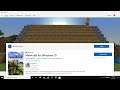
Fix Minecraft Not Installing On Microsoft Store,Nothing Happens On Clicking Minecraft Install Button
Fix Minecraft Not Installing/Downloading From Microsoft Store on Windows 10, Nothing Happens On Clicking Minecraft Install Button
Step 1) Make sure date and time/Zone is correct, Sign out and Sign in again on Microsoft Store.
Step 2) Run Windows Store Troubleshooter
Step 3) Clear store cache Using wsreset command
Step 4) Update Windows 10
Step 5) Reset Store app
Step 6) Run Powershell command
Get-AppXPackage *WindowsStore* -AllUsers | Foreach {Add-AppxPackage -DisableDevelopmentMode -Register "$($_.InstallLocation)\AppXManifest.xml"}
Get-AppXPackage -AllUsers -Name Microsoft.WindowsStore | Foreach {Add-AppxPackage -DisableDevelopmentMode -Register "$($_.InstallLocation)\AppXManifest.xml" -Verbose}
Step 7) Uninstall & Reinstall Store
Get-AppxPackage -allusers *WindowsStore* | Remove-AppxPackage
Reboot your computer
Get-AppxPackage -allusers *WindowsStore* | Foreach {Add-AppxPackage -DisableDevelopmentMode -Register “$($_.InstallLocation)\AppXManifest.xml”}
Step 8) Run DISM Command
sfc /scannow
Dism /Online /Cleanup-Image /RestoreHealth
Step 9) Run inetcpl.cpl command
In Advanced Tab
Tick Use TLS 1.2
Step 10) Update Windows 10 using Media Creation Tool: https://www.microsoft.com/en-in/software-download/windows10
Other Videos By MenakaTechWorld
Other Statistics
Minecraft Statistics For MenakaTechWorld
MenakaTechWorld presently has 169,827 views for Minecraft across 69 videos, and about 14 hours worth of Minecraft videos were uploaded to his channel. This makes up 6.64% of the content that MenakaTechWorld has uploaded to YouTube.


