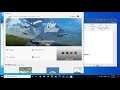
How to Fix Microsoft Store Error 0xC03F6603 When Downloading Games or Apps on Windows 10
Steps to Fix Microsoft Store Error 0xC03F6603 When downloading sea of thieves/Forza Motorsport 7 or any games or apps
Step 1) Make sure the Date & Time is correct
Step 2) Sign out and Sign in again on Microsoft Store.
Step 3) Update Windows 10
Step 4) Update Store Apps
Step 5) Run Windows Store apps troubleshooter
Step 6) Clear store cache Using wsreset command
Step 7) Reset Store app
Step 8) Clear the LocalCache Folder
Copy and paste %localappdata% in Run box and click OK.
Go to Packages/Microsoft.WindowsStore_8wekyb3d8bbwe/LocalCache folder.
Press the Ctrl + A hotkey to select all the content within the LocalCache folder and Delete it.
Step 9) Restart Microsoft Install service and Windows update service
Step 10) Re Register Store
Get-AppXPackage *WindowsStore* -AllUsers | Foreach {Add-AppxPackage -DisableDevelopmentMode -Register "$($_.InstallLocation)\AppXManifest.xml"}
Get-AppXPackage -AllUsers -Name Microsoft.WindowsStore | Foreach {Add-AppxPackage -DisableDevelopmentMode -Register "$($_.InstallLocation)\AppXManifest.xml" -Verbose}
Step 11) Uninstall & Reinstall Store
Get-AppxPackage -allusers *WindowsStore* | Remove-AppxPackage
Reboot your computer
Get-AppxPackage -allusers *WindowsStore* | Foreach {Add-AppxPackage -DisableDevelopmentMode -Register “$($_.InstallLocation)\AppXManifest.xml”}
Step 12) Run SFC and DISM Command
sfc /scannow
Dism /Online /Cleanup-Image /RestoreHealth
Step 13) Run inetcpl.cpl command
In Advanced Tab
Tick Use TLS 1.2
Step 14) Update Windows 10 using Media Creation Tool: https://www.microsoft.com/en-in/software-download/windows10

