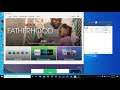
How to Fix Microsoft Store Error Code 0x80070483
Steps to fix Microsoft Store Error Code 0x80070483 on Windows 10
1) Run Antivirus or Windows Security Scan
2) Run Windows Store Troubleshooter
3) Clear store cache Using wsreset command
4) Update Windows 10
5) Reset Store app
6) Restart Windows Update, Microsoft Store Install and background intelligence service
7) Run Powershell command to re-register store
Get-AppXPackage *WindowsStore* -AllUsers | Foreach {Add-AppxPackage -DisableDevelopmentMode -Register "$($_.InstallLocation)\AppXManifest.xml"}
Get-AppXPackage -AllUsers -Name Microsoft.WindowsStore | Foreach {Add-AppxPackage -DisableDevelopmentMode -Register "$($_.InstallLocation)\AppXManifest.xml" -Verbose}
8) Uninstall & Reinstall Store
Get-AppxPackage -allusers *WindowsStore* | Remove-AppxPackage
Reboot your computer
Get-AppxPackage -allusers *WindowsStore* | Foreach {Add-AppxPackage -DisableDevelopmentMode -Register “$($_.InstallLocation)\AppXManifest.xml”}
9) Run DISM Command
sfc /scannow
Dism /Online /Cleanup-Image /RestoreHealth
10) Run inetcpl.cpl command
In Advanced Tab
Check Use TLS 1.0, 1.1, 1.2 and 1.3
11) Update Windows 10 using Media Creation Tool: https://www.microsoft.com/en-in/software-download/windows10
12) Reset Windows 10 (Create a backup first as it may result in data loss)


