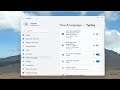
How to Get Text Suggestions as You Type in Microsoft Word in Windows 11
How to Get Text Suggestions as You Type in Microsoft Word in Windows 11.
Windows 11 offers predictive text, just like Android and iPhone. Microsoft calls this “text suggestions.” It’s part of Windows 11’s touch keyboard, but you can also enable it for hardware keyboards. Suggestions will appear floating over text as you type.
This setting is available in Windows 11’s Settings app. To launch it, press Windows+I or open the Start menu and click the gear-shaped Settings icon.
Issues addressed in this tutorial:
text suggestions windows 11
text suggestions windows 11 not working
On Windows 11, you’ve been able to get text suggestions as you type for a long time, but it was only available using the on-screen keyboard. However, starting with Windows 11 version 1803, it’s now possible to get text suggestions when using a hardware keyboard.
This is an opt-in feature, and Microsoft is aiming this feature for user learning English, education, and accessibility. Once enabled, as you type with a hardware keyboard, you’ll see a new caret with text candidate that you can select using the mouse or keyboard.
This tutorial will apply for computers, laptops, desktops, and tablets running the Windows 11 operating system (Home, Professional, Enterprise, Education) from all supported hardware manufactures, like Dell, HP, Acer, Asus, Toshiba, Lenovo, and Samsung.


