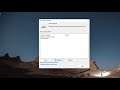
How To Rebuild and Fix Search Index In Windows 11 - Increase Search Speed
How To Rebuild and Fix Search Index In Windows 11 - Increase Search Speed.
If you are encountering problems with searching–unexpectedly slow searches, not finding things that should be indexed, or searches actually crashing–your best bet is to completely rebuild the search index.
In the Indexing Options window, the first step to take when Windows Search isn’t finding your files is to make sure that Windows is indexing the location where your files reside. You’ll see a list of locations and applications that are currently being indexed; note that if a drive or folder is listed here, then all subfolders and files included in that drive are indexed as well.
Issues addressed in this tutorial:
fix search indexing windows 1
search indexing
search indexing was turned off
search indexing was turned off windows 11
search index not working in windows 11
search indexing was turned off turn indexing back on
search indexing windows 11
search index not working
search index was turned off
search index rebuild
search index disable windows 11
search index file location windows 11
search indexer high CPU usage,
search index is turned off,
search index in windows 11
By default, Windows will use the index when searching to give you faster search results. The search index only includes your selected locations. These locations can be filtered for what file types (extensions), file properties, and file contents you want indexed.
Windows 11 keeps an index of all your searches so that you can get the fastest search results. If you find that you're getting slow, missing, or incorrect results, then it might be time to delete and rebuild your search index.
The index uses the Windows Search service and runs as the Searchindexer.exe process in the background. The index will automatically rebuild and update for changes made to the included locations since the last index rebuild to increase search result accuracy. By default, the indexing speed is reduced due to user activity. If the computer is running idle, then the indexing speed will go back to full speed to finish indexing faster.
This tutorial will apply for computers, laptops, desktops, and tablets running the Windows 11 operating system (Home, Professional, Enterprise, Education) from all supported hardware manufactures, like Dell, HP, Acer, Asus, Toshiba, Lenovo, and Samsung.


