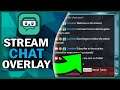
Setting up In Game Overlay in Streamlabs OBS
This video gives you an in-depth look on how to use / setup the in-game overlay in streamlabs obs. The in-game overlay allows you to see the chat on a single monitor setup.
If you are using a single monitor or even multiple monitors but you just want to have the chat and recent events showing on your main screen all the time this video will show you how to set that up in Streamlabs OBS. Right now I only know it working for Twitch, but still try it on your other platforms and see if it works. Remember to setup the hotkey to activate it.
⏱️ Time Stamp ⏱️
- setup: 1:00
========================================
SUBSCRIBE to continue learning about the tech side of live streaming
▶️ https://tinyurl.com/qssvdn9 (Click the bell! 🔔 & like this video! 👍)
========================================
📱 SOCIAL INFORMATION 📱
========================================
➡️ Twitter: https://twitter.com/CreoVox
➡️ Discord: https://discordapp.com/invite/TyBqGbP
➡️ Twitch: https://twitch.tv/creovox
➡️ Business Inquiries at officialcreovox@gmail.com
========================================
🎬 TUTORIAL PLAYLISTS 🎬
========================================
ℹ️ Streamlabs OBS Tutorials
https://tinyurl.com/wcoyakr
ℹ️ StreamElements Tutorials
https://tinyurl.com/yxlq3d5w
ℹ️ Elgato Stream Deck Tutorials
https://tinyurl.com/y824ufw2
ℹ️ OBS Studio Tutorials
https://tinyurl.com/y2sfdw6g
ℹ️ Twitch Streaming Tips
https://tinyurl.com/turf42j
========================================
💻 My Production Equipment 💻
========================================
Gaming Monitor:
- Asus TUF Gaming 23.8” 144hz Monitor https://amzn.to/2SuWV0h
Camera's:
- Sony ZV-1 Compact 4K HD Camera Kit https://amzn.to/3jij64L
- Canon EOS Rebel T6 DSLR Camera Kit https://amzn.to/3qqtWHu
- Logitech C920 Webcam https://amzn.to/3xVOzxJ
Lighting:
- Elgato Ring Light https://amzn.to/3gVetfs
Microphone:
- Alesis MultiMix 4 USB Mic Interface https://amzn.to/3A293Xk
- Sennheiser E835 Dynamic Mic https://amzn.to/3dieUON
- Microphone Desk Arm https://amzn.to/2UwFMnp
Capture Card:
- Elgato HD60 S Capture Card https://amzn.to/2SvfMrX
Other Accessories:
- Elgato Stream Deck https://amzn.to/3jd5V58
- Elgato Green Screen https://amzn.to/3gZfX8w
- ASTRO A40 TR Wired Headset + MixAmp https://amzn.to/3vUh6lL
- Razer Huntsman Keyboard https://amzn.to/3y0B3bZ
- Razer DeathAdder V2 Gaming Mouse https://amzn.to/3qAxjLZ
- Xbox Elite Series 2 Controller https://amzn.to/3jgxcDA
========================================
❗ DISCLAIMER ❗
This description contains affiliate links, if you purchase a product using one of my links I receive a small commission at no extra cost to you. This helps the channel and allows me to make more high quality content like this. Thank you in advance for all your support!
========================================
Thank you for watching!
#streamlabsobs #streaming #guide


