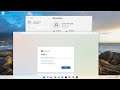
Windows 11- Setup Speech for Dictation and Cortana
Windows 11- Setup Speech for Dictation and Cortana.
Are you ready to start dictating your documents and text using just your voice? Instead of offering separated dictation or speech-to-text capabilities, Windows 11 conveniently groups its voice commands under Speech Recognition, which interprets the spoken word across the operating system for various tasks. We’ll teach you how to get everything ready, as well as how to enable speech-to-text in Windows 11, so you can start chatting away to your favorite OS and improve Windows’ “ear” for your voice.
Issues addressed in this tutorial:
Windows Narrator tutorial
Windows Narrator voice
Windows Narrator button
Windows Narrator guide
Windows Narrator key
Windows Narrator mode
Microsoft Narrator windows 11
Windows Narrator navigation
narrator on windows 11
Windows Narrator read pdf
Windows Narrator read highlighted text
Windows Narrator read word document
Windows Narrator read only selected text
Windows Narrator starts automatically
Windows Narrator screen reader
Windows Narrator settings
Windows Narrator speech viewer
It is also important to note that once you turn this feature on, Windows 11, and by extension, Microsoft will begin tracking your behavior and interaction using speech recognition and Cortana. The company does this in an attempt to refine and improve the experience, but this transfer of data does involve privacy issues and requires your acknowledgment.
This tutorial will apply for computers, laptops, desktops, and tablets running the Windows 11 operating system (Home, Professional, Enterprise, Education) from all supported hardware manufactures, like Dell, HP, Acer, Asus, Toshiba, Lenovo, Huawei and Samsung.

