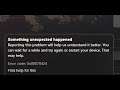
Fix Error Code 0x80070424 When Installing Any Games On Xbox App/Microsoft Store In Windows 11/10
Fix Games Not Downloading On Xbox App/Microsoft Store Error Code 0x80070424 On Windows 10/11
Step 1) Restart the installation
Step 2) Make sure date time, time zone, region is correct, also make sure you are logged in with same account on Microsoft store and Xbox app
Step 3) Update Windows
Step 4) Run Powershell Command:
Get-AppxPackage -AllUsers| Foreach {Add-AppxPackage -DisableDevelopmentMode -Register “$($_.InstallLocation)\AppXManifest.xml”}
Step 5) Make sure Gaming services & Xbox Identity Provider is installed
Xbox Identity Provider: https://www.microsoft.com/en-us/p/xbox-identity-provider/9wzdncrd1hkw?rtc=1&activetab=pivot:overviewtab
Uninstall remains of gaming service
Get-AppxPackage *gamingservices* -allusers | remove-appxpackage -allusers
Install Gaming service:
start ms-windows-store://pdp/?productid=9MWPM2CQNLHN
Step 6) Repair/Reset gaming Services
Step 7) Run wsreset command
Step 8) Run Windows Store troubleshooter
Step 9) Reset Xbox app and MS Store
Step 10) Uninstall and reinstall Xbox App and store
Get-AppxPackage *windowsstore* | Remove-AppxPackage
Reboot your computer
Get-AppXPackage *WindowsStore* -AllUsers | Foreach {Add-AppxPackage -DisableDevelopmentMode -Register "$($_.InstallLocation)\AppXManifest.xml"}
Step 11) Start all these services
IP Helper
Xbox Live Auth Manager
Xbox Live Game Save
Xbox Live Networking Service
Gaming services
Windows Update
Microsoft install service
Step 12) Run inetcpl.cpl command
Step 13) Use media creation tool to update Windows 11/10
https://www.microsoft.com/en-in/software-download/windows10
https://www.microsoft.com/en-in/software-download/windows11

