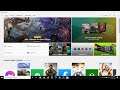
Fix Microsoft Store Error 0x80246007 When Installing Games or Apps
Steps to Fix Microsoft Store Error Code 0x80246007, Unable to Install or download Minecraft Game from Microsoft Store Error 0x80246007
Step 1) Run Windows Update troubleshooter
Step 2) Start Windows Update, Background Intelligent Transfer, Cryptographic and Microsoft Store Install service
Step 3) Run Windows update reset script: https://answers.microsoft.com/en-us/windows/forum/windows_10-update/how-toreset-windows-update-components-in-windows/14b86efd-1420-4916-9832-829125b1e8a3?auth=1
Step 4) Make sure the Date & Time is correct
Step 5) Sign out and Sign in again on Microsoft Store.
Step 6) Disable Proxy Server
Step 7) Update Windows 10
Step 8) Update Store Apps
Step 9) Run Windows Store apps troubleshooter
Step 10) Clear store cache Using wsreset command
Step 11) Reset Store app
Step 13) Re Register Store
Get-AppXPackage *WindowsStore* -AllUsers | Foreach {Add-AppxPackage -DisableDevelopmentMode -Register "$($_.InstallLocation)\AppXManifest.xml"}
Get-AppXPackage -AllUsers -Name Microsoft.WindowsStore | Foreach {Add-AppxPackage -DisableDevelopmentMode -Register "$($_.InstallLocation)\AppXManifest.xml" -Verbose}
Step 14) Uninstall & Reinstall Store
Get-AppxPackage -allusers *WindowsStore* | Remove-AppxPackage
Reboot your computer
Get-AppxPackage -allusers *WindowsStore* | Foreach {Add-AppxPackage -DisableDevelopmentMode -Register “$($_.InstallLocation)\AppXManifest.xml”}
Step 15) Run SFC and DISM Command
sfc /scannow
Dism /Online /Cleanup-Image /RestoreHealth
Step 16) Run inetcpl.cpl command
In Advanced Tab
Tick Use TLS 1.2
Step 17) Update Windows 10 using Media Creation Tool: https://www.microsoft.com/en-in/software-download/windows10

