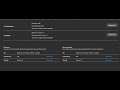
Fix Microsoft Store Error Couldn't Detect Hardware On Windows 10
How to Fix Microsoft Store Error Couldn't Detect Hardware On Windows 10
Step 1) Make sure system meets the system requirement to run the game or app, also make sure date and time/Zone is correct, Log out and login to MS Store
Step 2) Run Windows Store Troubleshooter
Step 3) Clear store cache Using wsreset command
Step 4) Start Windows Update and Microsoft Store Install service
Step 5) Update Windows 10, Use Windows Update Assistant, still not update use media creation tool to update Windows 10
https://www.microsoft.com/en-us/software-download/windows10
Step 6) Reset Store app
Step 7) Run Powershell command
Get-AppXPackage *WindowsStore* -AllUsers | Foreach {Add-AppxPackage -DisableDevelopmentMode -Register "$($_.InstallLocation)\AppXManifest.xml"}
Get-AppXPackage -AllUsers -Name Microsoft.WindowsStore | Foreach {Add-AppxPackage -DisableDevelopmentMode -Register "$($_.InstallLocation)\AppXManifest.xml" -Verbose}
Step 8) Uninstall & Reinstall Store
Get-AppxPackage -allusers *WindowsStore* | Remove-AppxPackage
Reboot your computer
Get-AppxPackage -allusers *WindowsStore* | Foreach {Add-AppxPackage -DisableDevelopmentMode -Register “$($_.InstallLocation)\AppXManifest.xml”}
Step 9) Run DISM Command
sfc /scannow
Dism /Online /Cleanup-Image /RestoreHealth
Step 10) Run inetcpl.cpl command
In Advanced Tab
Tick Use TLS 1.2
Step 11) Reset Windows 10

