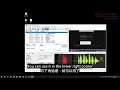
字幕編修工具 Subtitle Edit 教你使用 FFmpeg 進行波形提取 Teach you to use FFmpeg for waveform extraction
Teach you to use FFmpeg for waveform extraction on Subtitle Edit
圖文教學頁面 https://zfly9.blogspot.com/2021/09/02npg8mwh6n9.html
段落解說 00:00 點選以加入波形,報一串 VLC 音訊播放
段落解說 01:10 現在的 Subtitle Edit 真的方便太多了,自動搞定
窮到發慌,快餓死,如果可以,請斗內,請贊助,謝謝
Donate and help contribute and keep my YouTube running
If you decide to donate, thank you very much
https://zmarkchang.blogspot.com/2019/07/donate.html
斗內 200元 ~ 3000元 NT 新臺幣,都可以
您所贊助的資金,扣除基本開銷,絕大部分,都會用在研究循環發電
循環發電 https://zfly9.blogspot.com/2020/11/17v3c10drpwa.html
購買耗材,購買零件,購買各種相關工具...等,都需要資金
在此,謝謝大家,多謝支持,預祝大家,一切順心,平安快樂
Subtitle Edit uses FFmpeg for waveform extraction
Subtitle Edit 使用 FFmpeg 進行波形提取
Click SubtitleEdit.exe to execute the file
點擊 SubtitleEdit.exe 執行檔
Click to open
點擊,開啟
Open a subtitle file
打開一個字幕檔
Open
開啟
Here in the lower right corner
右下角這邊
On the first use
在第一次使用的時候
Need to click to add the waveform, this one
需要點擊以加入波形,這一個
In the middle, a window will appear
中間,會出現一個視窗
Can not find VLC audio playback
找不到 VLC 音效播放
Will report a series of warnings
會報一串的警告
Here, click, no
這邊,按一下,否
Do not use VLC
不使用 VLC
Use FFmpeg to decode audio tracks
使用 FFmpeg 對音訊軌道做解碼
Because you only need to download one file, that is it
因為只需要下載一個檔,就可以了
easier
比較簡單
Using FFmpeg is easier than
使用 FFmpeg 就是比容易
Options here
選項,這裡
set up
設定
On the left side
左側這邊
Click, the waveform spectrogram, this one
點擊,波形頻譜圖,這一個
See the FFmpeg project
看到 FFmpeg 這一個項目
There is a button here, click
這邊有個按鈕,點一下
Download FFmpeg
Download FFmpeg
Wait for it to finish
等它處理完
After it is done, it is written and it is ready
好了之後,它就寫了,已經準備好了
Click to confirm
點擊,確定
It will automatically tick
它會自動打勾

