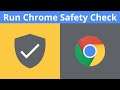
How To Run A Safety Check On Google Chrome Web Browser
How To Run A Safety Check On Google Chrome Web Browser
In this video, I will show you how to perform a safety check on your Google Chrome web browser. The safety check is accessed through your chrome settings and the results are displayed there. Safety check results are separated into five different items: Updates, Passwords, Safe Browsing, Extensions, and Device Software.
Manage Chrome safety and security https://support.google.com/chrome/answer/10468685
Safety check chrome://settings/safetyCheck
Steps To Run A Safety Check In Google Chrome:
1. Open Google Chrome
2. Navigate to the top right hand corner of Chrome, and click on the three vertical dots (Customize and control Google Chrome)
3. Click Settings
4. Click Safety check
5. Click Check now
6. The Results of your Chrome Safety check will be displayed under "Safety check"
7. If Chrome finds any issues after running the Safety check, a blue button will appear next to the item with the issue. Select the item with the issue or click on the blue button next to the item with the issue and then follow the on screen instructions.
Congratulations, you have successfully performed a Safety check in your Google Chrome web browser.
Timestamps:
0:00 - Intro & Context
0:03 - Run A Safety Check In Google Chrome
2:42 - Closing & Outro
Grow your YouTube Channel with vidIQ https://vidiq.com/70s
Other Google Guides (Playlist) https://www.youtube.com/playlist?list=PLco3v23oibTXtvXXL0TaJcgCueu3NPDeb
Social Media
SUBSCRIBE https://www.youtube.com/@Websplaining?sub_confirmation=1
Instagram (Thumbnail Collection) https://www.instagram.com/websplaining
Twitter (For Newest uploads) https://twitter.com/websplaining
Reddit (Discussions) https://www.reddit.com/r/Websplaining
Personal Website https://www.websplaining.com
#SafetyCheck #GoogleChromeWebBrowserSafetyCheck #ChromeSafetyCheck
DONT FORGET TO LIKE, COMMENT, AND SUBSCRIBE!


