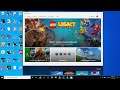
Fix Microsoft Store Error 0x80070422, Unable to Install Apps from Microsoft Store Error 0x80070422
Fix Cannot install any apps from Microsoft Store error"Turn on Windows Update. Code: 0x80070422 on windows 10, Steps to fix Microsoft Store Error 0x80070422, Fix for Can't to Install Apps or games from Microsoft Store Error 0x80070422
1)Use .BAT file to fix the problem
sc config wuauserv start= auto
sc config bits start= auto
sc config DcomLaunch start= auto
net stop wuauserv
net start wuauserv
net stop bits
net start bits
net start DcomLaunch
Name this as repair.bat
Now run the file Run as Administrator
Restart your PC
2)Run Windows Store troubleshoooter
3)Restart these services
Windows Update
Windows Event Collector
Windows Event Log
Background Intelligent Transfer Service (BITS)
Microsoft Store Install Service
DCOM Server Process Launcher
Network Connections
Restart your PC
4)Reset Microsoft Store
5)Re-register Windows Store Apps
Get-AppXPackage *WindowsStore* -AllUsers | Foreach {Add-AppxPackage -DisableDevelopmentMode -Register "$($_.InstallLocation)\AppXManifest.xml"}
Get-AppXPackage -AllUsers -Name Microsoft.WindowsStore | Foreach {Add-AppxPackage -DisableDevelopmentMode -Register "$($_.InstallLocation)\AppXManifest.xml" -Verbose}
Restart your PC.
6)Update Windows 10
7)Clear store cache Using wsreset command
8)Run DISM and SFC Command
sfc /scannow
Dism /Online /Cleanup-Image /RestoreHealth
Restart your PC
9)Run inetcpl.cpl command
In Advanced Tab
Tick Use TLS 1.2
10)Update Windows 10 using media creation tool

